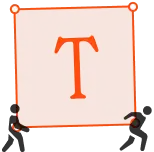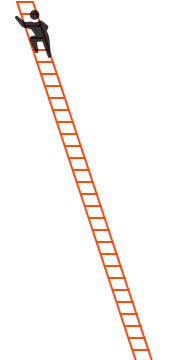The main difference between GoDaddy, WordPress, and Durable is that Durable instantly generates a fully designed website using AI, while GoDaddy and WordPress require users to build and customize their sites manually.
GoDaddy and WordPress offer unique approaches to building websites.
GoDaddy offers a range of website building and hosting services with varying degrees of customization.
WordPress is an open-source giant known for its flexibility and extensive features.
In addition, you have Durable.
Durable leverages AI technology to make website creation as simple as possible—our platform builds a complete website in just 30 seconds for $0.
By the end of this guide, you'll understand each tool's key features, pricing models, and customer focus.
GoDaddy vs. WordPress vs. Durable at a Glance
- GoDaddy: A domain registration and web hosting veteran, also offering an easy-to-use website builder.
- WordPress: A highly customizable platform ideal for those with specific needs who don't mind navigating a steeper learning curve.
- Durable: The newer, more integrated solution that prioritizes ease of use and incorporates AI-driven features to streamline everything from website design to customer relationship management.
Feature | GoDaddy | WordPress | Durable |
|---|---|---|---|
Ease of Use and Customization | User-friendly and easy to use, but limited in design flexibility. | Highly customizable but steeper learning curve. | Extremely user-friendly with AI-assisted customization. |
AI Capabilities | AI-powered website creation and content suggestions. | Available through third-party plugins. | Fully integrated AI for website design, CRM, and marketing. |
Pricing | Monthly plans starting at $9.99. | Free basic version, but costs can escalate with hosting, premium plugins, and themes. | Monthly and annual plans with cost-effective features. Starter - $12/month, Business - $20/month |
Customer Support | 24/7 support via phone and live chat. | Mostly community-based support. | Live chat Monday to Friday and email support. Priority support for Business plan customers. |
Apps and Integrations | Limited third-party integrations | Wide range of plugins available. | Integrates with Calendly and Stripe for users looking to sell online. |
Durable Overview
Durable is an AI-driven website builder that lets you create a complete website in 30 seconds which will be customised to your industry (e.g. real estate, accountants or computer repair).
Our website builder is designed to offer the best of both worlds—simplicity and functionality.
Built with both beginners and experienced users in mind, Durable aims to provide a hassle-free AI website-building experience without compromising on the robust features that modern websites demand.
By entering a few details about your business, like its name and industry, our AI algorithms generate a website that fits your needs.
The tech-savvy may also appreciate that our AI algorithms are far more advanced than most competitors, resulting in a more personalized website and less "cookie-cutter" effect.
Durable has built over 4 million websites as of September 2023.
Durable’s Core Features
- Ease of Use
- Marketing Tools
- AI CRM
- Customer Support
- Integrated Invoicing
1. Ease of Use
Creating a website with Durable is as simple as following a few straightforward steps. Even if you've never made a website, our platform ensures you'll have one up and running quickly. Let's take a look at how easy it is.
- Easily Start the Generation Process: Start generating your website in a click of a button.
- Business Type: The AI will then ask what type of business you want to build a website for. If you're unsure, you can click “See some suggestions,” which will give you some ideas.
- Location Details: Next, the AI will request your business location. Input your address or city to move forward.
- Naming Your Business: After location, you’ll need to enter your business name. If you're still undecided, don’t worry; our AI can offer some creative suggestions. Just click on “See some suggestions.”
- Website Creation: Based on your answers, Durable will auto-generate your website.
Once you've created your website with our Durable platform, making changes is equally straightforward.
We've designed our editor to be as user-friendly as possible.
When you want to edit, click on the section you wish to change. Let’s say it’s the portfolio section. An edit icon appears.
Once you click on the edit icon, an editing window pops up on the right side of your screen.
This is your editing workspace. You can make various changes within this space, including text edits, image replacements, or layout adjustments. Each option is clearly labeled, so you don’t have to guess what each button does.
For those who'd prefer not to dive into manual editing, we offer the option to regenerate specific sections or even the entire website. This is helpful if you're looking for a major overhaul but don't have a specific design in mind.
The system will auto-generate a new layout or section with a simple click. Click on a section, and next to the Edit icon, you’ll see “Regenerate.”
We've also incorporated an AI Assistant to guide you through editing. For example, if you’re unsure how to add social links to your website, just click on the lightning symbol at the top right of the editor.
When styling your website, we offer preset color palettes and fonts, allowing you to choose professional and cohesive combinations.
On the top right-hand side, click on the “Theme” icon. A pop-up on the right lets you edit the color palette, fonts, and button styles.
Our platform is engineered with ease of use at its core.
2. Marketing Tools
At Durable, our goal is to help you grow your business. And understanding that marketing plays a crucial role in any business’s success, we’ve integrated marketing tools into our platform.
One of these standout features is the Google Ad Writer.
Once you’re on the backend dashboard, you'll find the "Marketing" option on the left-hand sidebar. Clicking on that will bring you to a new menu, where you'll find the option to "Create Promotion."
Click "Create Promotion.” A pop-up window will appear, asking you to choose the platform you want to advertise. We focus on Google Ads, Facebook, Twitter, and email marketing. Select the platform.
Next, our AI will ask you some basic questions to help it create the ad for you:
- What kind of business do you run? — Tell us about your business, including your name and your services.
- How do you want your ad to sound (e.g., professional, friendly, urgent)?
Once you answer these questions, our AI gets to work. It’ll generate an ad copy tailored to your business and your desired tone and SEO-optimized to ensure it reaches the right audience.
The text in the ad will be written in such a way that it’s likely to appear in online searches related to your business, thereby increasing your visibility and potential for customer engagement.
You can also preview how your ad will look on different devices.
After our AI crafts your ad, you can save it to your dashboard. This means you can build up a collection of ads over time.
Why is this beneficial? As you run different promotions, you'll see which ads bring in customers and which ones may need more fine-tuning. A saved list of ads makes identifying your "winning" ads easy.
Let's say you've got a sale coming up, and you remember an ad you ran a few months ago was effective. Simply go to your saved ads, find that winning copy, and maybe make a few updates, like the sale dates or special offers.
3. Customer Support
We're here to help you every step of the way.
- Email Support: If you have questions or issues, you can email us anytime. Our team will read it and work on providing you with a detailed answer as quickly as possible.
- Live Chat Support: Sometimes you need answers right away. That's why we also offer live chat support. You can use this service from Monday to Friday, between 09:00 a.m. and 05:00 p.m. Pacific Daylight Time (PDT). You'll be connected directly to one of our support team members when you use the live chat feature. They can guide you through any challenges in real-time.
4. Integrated Invoicing
Handling payments should be as straightforward as the rest of your business operations. Our platform includes an integrated invoicing feature.
Payment Options
First off, we offer multiple ways for you to get paid. You can accept payments via credit cards, ACH (Automated Clearing House), and even Apple Pay.
Billing Methods
Whether you bill your clients hourly or by the job, our invoicing tool has options for both. You can easily add line items, set rates, and even make changes to the invoice as needed. This flexibility makes it easier for you to adapt to the billing requirements of different projects or clients.
Invoice Customization
Your invoice should reflect your brand, and our invoicing tool lets you do that. You can customize the look of your invoices by adding your business logo, changing fonts, or selecting different templates.
Durable Pricing
You can opt for one of our two transparent pricing plans, designed to suit business in different stages.
Startup Plan - $15/month
- Billed Monthly: $15 per month
- Billed Annually: $12 per month (Save 20%)
This plan is excellent for anyone looking to grow their small business online.
Business Plan - $25/month
- Billed Monthly: $25 per month
- Billed Annually: $20 per month (Save 20%)
This plan is designed for established businesses looking to expand their customer base, streamline operations, and capitalize on advanced features like unlimited invoicing and priority support.
Also, if you're unsatisfied with our service, you can opt for 30-day money-back guarantee. You can also cancel your subscription at any time.
Positives of Durable
- User-Friendly Design: You don't need to be a tech genius to create a website or set up your business online.
- Efficient Customer Management: Once a lead or a contact form is submitted on your site, automated responses ensure that potential customers are immediately attended to.
- Reliable Customer Support: If you have any issues or questions, our customer support is available via email and live chat. And if you subscribe to the Business Plan, you get priority support.
GoDaddy Overview
GoDaddy web builder is offered by GoDaddy, a company that initially gained fame for domain registration services.
With its drag-and-drop interface, GoDaddy allows you to easily place various elements like text, images, and buttons onto your webpage.
You start by selecting a template that aligns with your business or purpose and then customize it to fit your specific needs.
You can add pages, change colors, and even integrate social media without touching a line of code. The builder also has basic SEO tools to help your website rank on search engines.
GoDaddy lacks some of the more advanced features found in other platforms. Unlike Durable, which offers comprehensive AI tools designed to optimize your website's performance and user experience, or WordPress, known for its intricate customization capabilities, GoDaddy offers simple features.
If you want more features for your website, you might want to look into some GoDaddy alternatives.
GoDaddy’s Core Features
- Easy-To-Use Site Builder Tool
- Promo Banners
- Data-Driven Recommendations
- Members-Only Pages
- Ecommerce Capabilities
1. Easy-To-Use Site Builder Tool
When starting with GoDaddy, the process is pretty straightforward. Initially, you'll be presented with various templates tailored for different industries, such as restaurants, blogs, or online stores. These templates serve as a starting point for your website. After choosing a template, you'll need to sign up and input some basic information, like your business name.
The builder then takes this information and automatically fills in various parts of the chosen template. For example, your business name and relevant keywords will be inserted into the text and titles on the page.
Editing your site is simple. When you want to change a part of your website, like text or images,an editing menu will pop up on the right-hand side of the screen. This menu provides different options for changing the content, adjusting layouts, or swapping photos.
If you decide you want to change the entire look of your website, that's easy, too. There's an option labeled 'Theme' at the top right corner. Select 'Try a New Look,' and your content will be transferred into this new design layout.
Publishing your website is the final step. Initially, the website URL will include 'godaddysites.com' as a part of it. This is known as a subdomain, which signifies your use of their free plan. You must upgrade to a paid plan to get a custom domain.
2. Promo Banners
Promo banners help businesses promote their products or services. You can place these visual elements at the top or bottom of your website, showcasing special deals, discounts, or announcements.
It's a straightforward way to alert your visitors about a sale or new product launch without requiring them to navigate multiple pages.
For instance, let's say you own a clothing business, and Black Friday is coming up. You could set up a promo banner at the top of your homepage that says, "Black Friday Sale - Up to 50% Off on All Items!" You could also include a “Shop Now” button within the banner to lead customers to the sales page directly.
This is not a groundbreaking feature, but it's useful for businesses looking to capitalize on time-sensitive opportunities or generate immediate action from visitors.
3. Data-Driven Recommendations
GoDaddy offers industry-specific advice through its data-driven recommendations feature. This tool provides suggestions based on data from over a million GoDaddy customers. It could be tips on SEO, marketing strategies, or website design improvements.
The recommendations can guide you through what changes might be effective for your industry, helping remove some guesswork when setting up or refining your website.
4. Members-Only Pages
GoDaddy has announced they are working on a feature offering members-only pages. These pages are password-protected and accessible only to a certain group of people, like your team members or registered users.
Think of a gym that offers specialized workout plans for members. When this feature is rolled out, you could have a section of your website dedicated solely to members.
Here, they could log in to access exclusive workout videos, diet plans, or even discounts on gym merchandise.
5. Ecommerce Capabilities
GoDaddy allows you to set up an online store, but this feature is limited to their Ecommerce plan, which costs $16.99 monthly. Once you opt for this package, you can select an online store template to build your site.
The Ecommerce plan lets you offer various shipping options to your customers. For example, you can set up free shipping for orders over a certain amount or offer flat-rate shipping regardless of order size.
The platform also supports a range of payment methods, including credit and debit cards, PayPal, and more.
Another feature that we have already talked about is the ability to add promotional banners to your website.
GoDaddy Pricing
GoDaddy offers a range of plans aimed to cater to different needs.
- Basic Plan: $9.99 per month, paid annually. The cost increases slightly after the initial term, renewing at $11.99 monthly.
- Standard Plan: $10.49 per month, paid annually. $15.99 per month upon renewal.
- Premium Plan: $14.99 per month, paid annually. Renews at $21.99 per month.
- Ecommerce Plan: $16.99 per month, paid annually. Goes up to $24.99 per month after that.
Positives of GoDaddy
- User-Friendly Interface: You can easily navigate the platform even if you're not tech-savvy.
- Customer Support: GoDaddy has 24/7 phone support and live chat options.
- Mobile Responsiveness: GoDaddy's website templates are designed to be mobile-responsive.
- Secure and Reliable Hosting: GoDaddy is known for its secure and reliable hosting services. With robust security protocols, it provides a secure environment for your website data.
What Could Be Better
- Limited Customization Options: GoDaddy's website builder is easy to use, but this simplicity comes at the cost of flexibility. The platform doesn't offer the extensive customization options you might find in other builders like WordPress.
- Lack of Advanced Features: Compared to more developed platforms like WordPress, GoDaddy lacks advanced features like a rich plugin directory or a fully customizable content management system.
WordPress Overview
When people hear the word "WordPress," they instantly think of blogging—for good reason.
WordPress started as a blogging tool but has since evolved into a full-fledged content management system (CMS).
What makes WordPress popular? It’s an open-source platform. You can freely modify and extend its code, which has led to an expansive ecosystem of themes and plugins. You're not limited to just blog layouts. You can create everything from e-commerce stores to forums to membership websites.
Due to its open-source nature, thousands of developers, designers, and everyday users constantly contribute to improving the platform. Updates and new features are frequent, so the system is always improving.
WordPress Core Features
- Easy-to-Use Publishing Tools
- Plugin Directory
- Developer Features like Application Framework
- Custom Content Types
- Ease of Use and Customization
1. Easy-to-Use Publishing Tools
WordPress initially made a name for itself as a blogging platform, and its publishing tools reflect this heritage.
When you log into the admin dashboard, you'll find a straightforward interface for creating new posts or pages.
- Log in to your WordPress dashboard.
- Click on the "Posts" or "Pages" menu item.
- Click on the "Add New" button.
- In the "Publish" section, you will see the following options:
- Status: This determines whether the post or page is published, draft, or pending review.
- Visibility: This controls who can see the post or page. You can choose to make it public, private, or password-protected.
- Scheduled publishing: You can schedule the post or page to be published in the future.
- Once you have made your changes, click the "Publish" button.
WordPress uses the Gutenberg block editor to help you achieve all this. Here, the building blocks of your content are literally 'blocks.'
Unlike the old editor that used a single box for all your content, blocks allow you to segment your content into individual components.
To add a block, you'll press the "+" button, usually located at the top left corner of the editor, and also appearing inline as you type. Once you press the "+," a menu of block options appears.
You can also search for specific blocks by typing their name in the search bar.
You can customize a block by changing its settings once you have added it. For example, you can change the text in a paragraph block, the image in an image block, or the caption in a quote block.
You can also rearrange the order of the blocks by dragging and dropping them. You can also delete blocks that you no longer need.
The WordPress block editor is a powerful tool that allows you to create complex and visually appealing posts and pages.
2. Plugin Directory
Plugins are add-ons that give extra functionality to your WordPress site.
Now, WordPress by itself offers features to help you create a website or blog. However, plugins take this further by adding specialized functionalities you may need for your specific project.
Many plugins are designed to make your life easier. For instance, if you want to optimize all the images on your website, you can use an image optimization plugin to automatically compress images as you upload them.
WooCommerce plugin transforms a standard website into a full-featured e-commerce store. SEO plugins like Yoast guide you in optimizing your site for search engines.
The WordPress Plugin Directory is home to thousands of free and paid items that you can install with just a few clicks.
It's a large part of why WordPress can be adapted to serve so many different needs.
3. Developer Features like Application Framework
Application Framework is a set of tools and practices that help developers build software applications more efficiently.
WordPress serves as an application framework, providing a foundation for developers to build various types of web applications.
Here is what WordPress provides:
- Built-In Libraries: WordPress includes a variety of libraries and APIs for things like database management, form handling, and HTTP requests. This means you don't have to write these functionalities from scratch. Just hook into WordPress's existing systems, and you're ready.
- User Management: Any application requires a system to manage users. WordPress offers a user management system, including features like user roles, authentication, and permissions.
- Routing and URL Management: WordPress has built-in tools for handling URL routing, essential for building an application with a clean, navigable structure.
- Localization and Translation: WordPress has you covered if you're building an application that needs to be available in multiple languages. It offers localization and translation features.
For developers familiar with WordPress, leveraging its application framework capabilities can be an extremely efficient way to create feature-rich applications. Even for those new to WordPress, the framework provides an intuitive, well-documented pathway to bring your application ideas to life.
4. Custom Content Types
Out of the box, WordPress gives you standard content types like posts and pages. However, you're not limited to these.
You can create custom post types, taxonomies, and metadata with some coding.
For example, if you're running a movie review site, you could create a custom post type specifically for reviews, another for actor bios, and even custom taxonomies for genres.
These custom content types are critical for SEO, user experience, and data management.
5. Ease of Use and Customization
First, it's important to highlight that, unlike Durable, a learning curve is involved when using WordPress. However, building and customizing a WordPress website is easy with some training.
The first step in setting up a WordPress website is to choose a web host and install WordPress. Many hosting services offer a one-click WordPress install, simplifying the process.
Once installed, you can log into your WordPress dashboard. This is your command center, where you can configure settings, add content, and more.
WordPress offers a variety of themes—11,210 free themes as of September 2023. You can browse themes in the WordPress theme directory or upload one from another source.
As we have seen earlier with the publishing tool, it’s easy to customize these themes using the Gutenberg Editor block. If you want to use a drag-and-drop editor, some plugins help you with that.
WordPress also has something called reusable blocks. If you use the same configuration of blocks repeatedly, you can save it as a Reusable Block. Later, instead of reconstructing it every time, you can simply insert the saved Reusable Block, saving you time and effort.
WordPress Pricing
WordPress is free to download and use. You can install it on your web server without incurring any costs for the software.
However, there are associated costs, such as web hosting and domain registration.
- Web Hosting: Shared hosting goes for as little as a few monthly dollars. Dedicated or managed WordPress hosting costs upward of $30 per month or even more for high-traffic sites.
- Domain Name: Costs around $10-15 per year.
- Themes: Premium themes range from around $30 to $100 or more.
- Plugins: Free plugins can add much functionality to your site, but premium plugins cost anywhere from $20 to several hundred dollars.
- Additional Costs: Other potential costs include SSL certificates for website security, which can be free but cost over $100/year for premium options.
- Ongoing Maintenance: These recurring costs can add up over time.
Positives of WordPress
- Flexibility: Whether you're looking to build a simple blog, an online store, a portfolio, or even a social network, WordPress has the tools to make it happen. You can start basic and scale up, adding more features as you go along.
- Wide Range of Themes and Plugins: With thousands to choose from, you're not limited by the developer's vision. You can create the site you want.
- Strong Community Support: WordPress has a large and active community. You'll find many resources, forums, and tutorials to help you.
- SEO-Friendly: WordPress has several built-in features to help with search engine optimization (SEO). Additionally, quality SEO plugins like Yoast SEO offer even more advanced features.
What Could Be Better
- Complexity and Learning Curve: WordPress offers a lot of flexibility, but because there are so many options, settings, and features to understand, the platform can be overwhelming for beginners. For an easier start, you might want to look at some WordPress alternatives that don’t have such a steep learning curve.
- Maintenance Required: Keeping a WordPress site running smoothly isn't a set-it-and-forget-it deal. You must update the core software, plugins, and themes regularly.
- Costs Can Add Up: Though WordPress is free, other costs should be considered. Quality hosting, premium plugins, and themes aren't free. Over time, as your site grows, you may be spending more money than you initially thought.
GoDaddy vs WordPress vs Durable: Ease of Use and Customization
Durable aims to balance ease of use with customization options. The AI-driven builder can generate a website based on simple questions, making the process quick and easy for you. Once your site is up, customization is straightforward. Just click on the section you wish to edit, and you can change the text, images, and layout right away.
GoDaddy offers a beginner-friendly platform with a simple drag-and-drop interface. It's especially easy for someone who wants to create a basic website without a steep learning curve. However, the options can be limited for those seeking to create more complex, highly customized sites.
WordPress is highly flexible and allows for deep customization but has a steeper learning curve. It's an open-source platform, meaning you have many themes and plugins. However, this flexibility can sometimes overwhelm beginners or those not experienced in web development.
GoDaddy vs WordPress vs Durable: Pricing
Durable offers a Free plan, Startup package at $12/month )This plan includes a custom domain name, chat onboarding, and unlimited storage, among other features), and a more comprehensive Business plan for $20/month.
GoDaddy's pricing starts at $9.99/month, making it affordable for small businesses or personal projects. However, the basic plans may lack some of the more advanced features you need as you scale.
WordPress.org is free to use at its core, but that can be misleading. The expenses can quickly add up once you factor in the costs for hosting, premium themes, and plugins for added functionality.
GoDaddy vs WordPress vs Durable: AI Capabilities
Durable’s AI capabilities span from website-building to marketing and customer relationship management. The AI assistant helps with editing, an AI copywriter for marketing, an AI blog writer, and an AI-driven CRM to organize your customer data efficiently.
GoDaddy incorporates AI mainly in its customer service chatbots and some data analytics features. These are basic but can still be beneficial for simpler websites.
WordPress doesn't have built-in AI capabilities. You can integrate AI through third-party plugins, which would require extra configuration and cost.
GoDaddy vs WordPress vs Durable: Customer Support
Durable live chat is available Monday to Friday between 09:00 a.m. and 05:00 p.m. PDT.
GoDaddy offers 24/7 customer support, which includes phone support and live chat.
WordPress doesn’t offer direct customer support but has a robust online community where you can find answers to most of your questions. However, finding the solution may require some digging.
GoDaddy vs WordPress vs Durable: Apps and Plugins
Durable seamless integration with essential apps like Calendly, as well as embeddable video and social media, and growing collection of customizable section templates.
GoDaddy offers a range of third-party integrations but might not support every tool you want to integrate with your website.
WordPress, an open-source platform, supports a vast range of plugins extending your website’s capabilities. However, keeping them updated and ensuring compatibility with your website can be a chore.
GoDaddy, WordPress, or Durable: Which Should You Choose?
After our comprehensive evaluation of these three platforms, we've scored them across multiple crucial aspects such as ease of use, AI capabilities, pricing, customer support, and apps and integration.
The goal is to provide you with a balanced view so that you can make an informed decision.
Feature | Durable | GoDaddy | WordPress |
|---|---|---|---|
Ease of Use and Customization | 4.9 | 4.7 | 4.2 |
AI Capabilities | 5.0 | 3.9 | 4.4 |
Pricing | 4.9 | 4.5 | 4.7 |
Customer Support | 4.7 | 4.4 | 4.0 |
Apps and Integrations | 4.5 | 4.2 | 4.8 |
Average Score | 4.8 | 4.3 | 4.4 |
Get Started with Durable
With Durable, you can get your business online in 30 seconds.
We also offer top-notch customer support and a one-stop website building and management solution.